Have you ever asked yourself that question before? Is my password strong enough?
Have you noticed how much tougher it is getting when it comes to choosing passwords? Back in the day, all you had to remember was a basic 3-4 digit code. The lock on your bike had three numbers. The lock on your locker…three numbers. Your ATM pin code…four numbers. It was simple back then. Now, some site require lowercase letters, uppercase letters, numbers, and even symbols! We are being forced to choose stronger passwords to make sure our information is safe.
So… are you having a hard time remembering them yet? If so, I have a solution. Stop trying to remember three, four, or five different passwords (and which ones are used on which sites), and instead develop one system for remembering countless passwords. Let me share with you what I learned from this article at Lifehacker.com.
Remember 100 different passwords with 1 rule set.
You don’t need to remember 100 passwords if you have 1 rule set for generating them. One way to generate unique passwords is to choose a base password and then apply a rule that mashes in some form of the service name with it. For example, you may use your base password with the first two consonants and the first two vowels of the service name. Say your base password is “asdf.” (See how easy those keys are to type?). Then your password for Yahoo would be ASDFYHAO, and your password for eBay would be ASDFBYEA.
Something simpler – but along the same lines – might involve the same letters to start (say, your initials and a favorite number) plus the first 3 letters of a service name. In that case, my password for Amazon would be GMLT10AMA and for Lifehacker.com GMLT10LIF. (Include obscure middle initials – like your mother’s maiden name or a childhood nickname – that not many people know about for extra security.)
Before you decide on your single password generation rule, keep in mind that while password requirements are different for each service in terms of length and characters allowed and required, a good guideline is a password at least 8 characters long that includes both letters and numbers. To make a password even more secure – or applicable for services that require special characters – add them around it, like #GMLT10LIF#.
Good good idea, huh? Now, go start implementing it in your life. It’ll really simplify things.
And, just in case you aren’t convinced of the weakness of your current password scheme, check out this infographic about passwords generated by ZoneAlarm. (Click the infographic to see a larger version)
Now, go protect yourself.
(Via ChurchCrunch, Lifehacker, & ZoneAlarm)
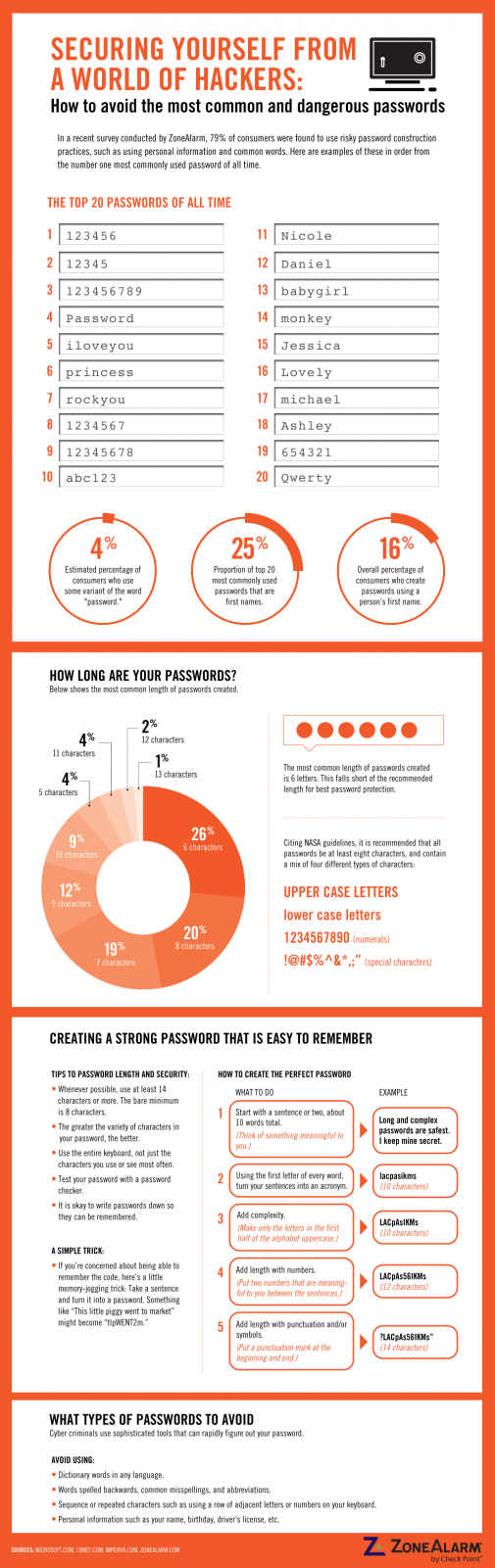
 Are you faced with an almost insurmountable stack of email everyday? Well, I think I’ve found a helpful system for managing email in a
Are you faced with an almost insurmountable stack of email everyday? Well, I think I’ve found a helpful system for managing email in a 

 So, it dawned on me this week that many people are just now beginning to understand what blogging is all about. Sure, we know that a blog is an online journal of sorts, and it’s an extension of the social media frenzy. But, many of us are just now beginning to understand the extra features that are out there.
So, it dawned on me this week that many people are just now beginning to understand what blogging is all about. Sure, we know that a blog is an online journal of sorts, and it’s an extension of the social media frenzy. But, many of us are just now beginning to understand the extra features that are out there.